Here is our Data Set:
The Request: "Please separate the client names into separate last name and first name columns"
This is SUPER EASY, so here we go...
2. On the Ribbon, go to "Data" > "Text to Columns" in the "Data Tools" category
3. You should see this:
5. Place a check in the "Comma" Checkbox and deselect the others
6. Look at the Data Preview to see what the output will look like prior to proceding:
8. This screen will allow you to format the text by column. For this demonstration, we're happy with a "General" format (the default).

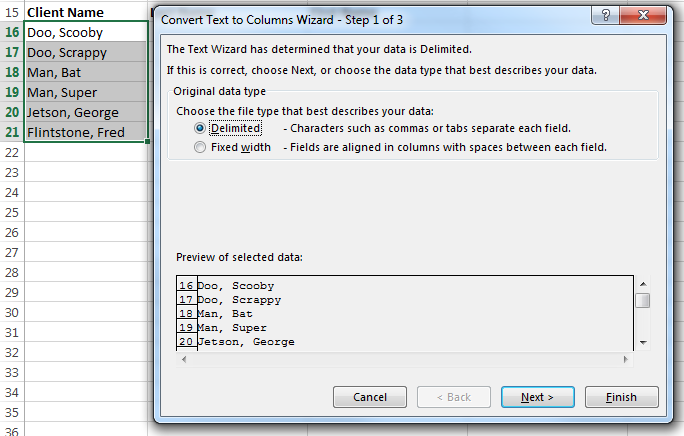



No comments:
Post a Comment