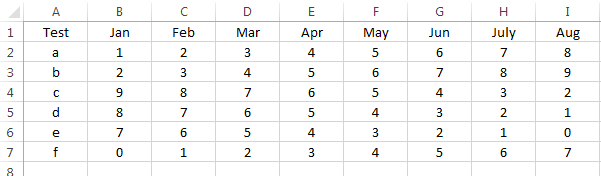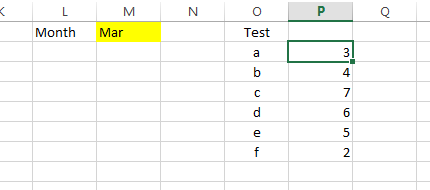Recently I was asked to create a chart that could function as a "rolling 12 months" chart. If using Power Pivot in Excel 2010 or 2013, this would have been quick and easy using a date/time dimension table to slice the data. However, this needed to be supported in Excel 2007. Soooo, I had to get creative.
Here is what I came up with -
Specific formulas needed:
=EDATE(start date, months)
=VLOOKUP(Lookup value, table array, col_index_num, [range_lookup])
To begin, we have our data set:
This is simply a random data set that I generated for this example with no true significance in the real world... Note: The dates in column "A" were entered as "6/1/2012" and then formatted within the cell to only show month/year. I always use the first day of the month when working with month-year formats. Not sure if this is best practice, but it is my own standard since there is always a day "1" in every month.
Next, I created a table that will show the 12 months' data:
Above the table I simply added "Last Month" and "Last Year" fields for data entry. These will be used by formulas within the table. The numbers in the yellow cells are manually entered/changed - although I suppose you could use a data validation drop-down if you wanted to limit what could be entered.
Anyway, Here's how I created the table:
In the bottom left cell of the table ("Jun-14") I added the formula: =DATE(I1, G1, 1) where G1 is the value entered in the yellow cells for "Last Month" and I1 is the value entered in the other yellow cell for "Last Year" - Last month and Last year meaning the last month/year you wish to be shown on the chart.
In the cell above the "Jun-14" cell, I use the formula: =EDATE(F14,-1) where F14 is the date that we just created in the bottom left cell of the table, and "-1" tells excel to subtract 1 month.
I simply continue or "Auto-Fill" the formula to the top of the table. Now, when you change the date parts in the yellow cells, the dates in the table will automatically adjust.
Next, we use a vlookup formula to go and gather the data that corresponds with the date in the first column of the table. By using the "dynamic" dates we've created, our data will also be dynamically selected from the original data set. - Since I've addressed vlookup in past posts, I'll skip this part. I will post a snapshot of the table showing the formulas at the end though.
The last column in the table is simply a preference. I create the numerator/denominator for the data label on the chart. I do this simply by concatenating the values using this formula: =H3&"/"&I3 (this results in the value at the top right of the table: 1091/1100). I find it very helpful to include the n/d when displaying percentages in a chart. This shows the reader if 50% is 1/2 or 500/1000.
Final Snapshot of table showing formulas:
Last, I create a simple line chart using the "Month" and "Success%" columns in our table. Add data labels to each of the data points on the chart. To create dynamic chart data point labels simply click on an individual label, and in the formula bar type "=" and the cell reference of the value you are looking to display - In this case, the first label on the left would be =$J$3.
Since we created the table using relative references instead of specific numbers and values, when the Last Month and Last Year are changed at the top, the data in the table as well as the data on the chart are instantly updated to show the "rolling 12 months".
I know this was a bit rushed... That's why I'm including an example file this time! You can get it here.
Specific formulas needed:
=EDATE(start date, months)
=VLOOKUP(Lookup value, table array, col_index_num, [range_lookup])
To begin, we have our data set:
This is simply a random data set that I generated for this example with no true significance in the real world... Note: The dates in column "A" were entered as "6/1/2012" and then formatted within the cell to only show month/year. I always use the first day of the month when working with month-year formats. Not sure if this is best practice, but it is my own standard since there is always a day "1" in every month.
Next, I created a table that will show the 12 months' data:
Anyway, Here's how I created the table:
In the bottom left cell of the table ("Jun-14") I added the formula: =DATE(I1, G1, 1) where G1 is the value entered in the yellow cells for "Last Month" and I1 is the value entered in the other yellow cell for "Last Year" - Last month and Last year meaning the last month/year you wish to be shown on the chart.
In the cell above the "Jun-14" cell, I use the formula: =EDATE(F14,-1) where F14 is the date that we just created in the bottom left cell of the table, and "-1" tells excel to subtract 1 month.
I simply continue or "Auto-Fill" the formula to the top of the table. Now, when you change the date parts in the yellow cells, the dates in the table will automatically adjust.
Next, we use a vlookup formula to go and gather the data that corresponds with the date in the first column of the table. By using the "dynamic" dates we've created, our data will also be dynamically selected from the original data set. - Since I've addressed vlookup in past posts, I'll skip this part. I will post a snapshot of the table showing the formulas at the end though.
The last column in the table is simply a preference. I create the numerator/denominator for the data label on the chart. I do this simply by concatenating the values using this formula: =H3&"/"&I3 (this results in the value at the top right of the table: 1091/1100). I find it very helpful to include the n/d when displaying percentages in a chart. This shows the reader if 50% is 1/2 or 500/1000.
Final Snapshot of table showing formulas:
Last, I create a simple line chart using the "Month" and "Success%" columns in our table. Add data labels to each of the data points on the chart. To create dynamic chart data point labels simply click on an individual label, and in the formula bar type "=" and the cell reference of the value you are looking to display - In this case, the first label on the left would be =$J$3.
Since we created the table using relative references instead of specific numbers and values, when the Last Month and Last Year are changed at the top, the data in the table as well as the data on the chart are instantly updated to show the "rolling 12 months".
I know this was a bit rushed... That's why I'm including an example file this time! You can get it here.