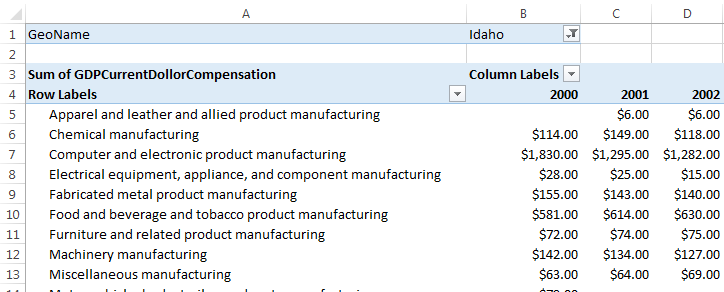So, I learned something new about pivot tables today and thought that I'd share. Perhaps you already know this, but I'm going to tell you anyway because I think it's awesome!
I'm going to use a free data set found on Azure Market Place for this example. It is the GDP By State Estimates of Compensation (1997-2011) set.
Description of "Awesomeness": I learned how to take a pivot table that has filtering options and create an individual spreadsheet with a table reflecting the data for each of the items listed in the filter(s).
**Update: this is not available for PowerPivot Pivot tables... http://powerpivotfaq.com/Lists/TGPPF/DispForm.aspx?ID=78 **
Here's how:
Create a pivot table and add a filter:
In this case, I have used the "GeoName" (state name) as my filter.
Next, click anywhere on the pivot table and go up to the Ribbon at the top. Click "Analyze" under "PIVOTTABLE TOOLS". Click on the "Options" drop down in the pivot table option set on the left (See image below):
Now, Click on "Show Report Filter Pages..."
A pop-up will appear and ask you to select which filter to use. I click on GeoName then OK. The final result is a new spreadsheet for each of the filter options that has a pivot table based on the original data source!!
I know, it's pretty sweet.
Using Microsoft Excel 2013, Everyday Excel 1-2-3 is designed to share some "everyday" experiences, tips or tricks for Microsoft Excel users. Target reader experience will range from Beginner to Expert and posts will often reach out to each group but not every group always. Comments are welcome and highly encouraged. Suggestions for topics are welcome, but solutions to specific problems will not necessarily be provided. Part of learning is struggling, and we're all struggling together.